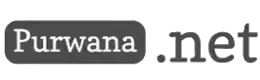Recording calls on WhatsApp can serve various purposes. Such recordings are valuable for important telephone conversations such as business discussions, work-related calls, and many more. For Android WhatsApp users, recording calls can be done quite easily using either the smartphone's built-in features or third-party applications. However, for iPhone users, recording WhatsApp calls requires the use of a secondary device.

How to Record WhatsApp Calls
Here, we present the steps to record WhatsApp calls on both iPhones and Android phones.
Recording WhatsApp Calls on Android Using Built-in Apps
This method involves recording WhatsApp calls using the built-in recording feature on Android smartphones. The steps are straightforward:
Initiate a WhatsApp call.
- Turn on the speaker mode during the call.
- Exit WhatsApp, ensuring that your smartphone supports 'background activity' feature.
- Open the built-in audio recording app on your smartphone.
- Click on 'Record.'
Recording WhatsApp Calls on Android Using Third-Party Apps
This method utilizes third-party recording apps capable of recording audio during a phone call. You don't need to activate the call speaker; here's how:
Go to the Play Store.
- Search for 'Call Recorder.'
- Download the app.
- Grant the app permissions regarding microphone, phone, contacts, and storage access.
- Make a WhatsApp call.
- Return to the Call Recorder app.
- Click on the 'Record' button in the app.
- Recording WhatsApp Calls on iPhone
Due to stricter privacy protection on iPhones, the content of phone calls cannot be recorded directly through audio or video recording apps. Nevertheless, users can still record a WhatsApp call by following these steps:
- Initiate a WhatsApp call.
- Turn on the speaker mode for the call.
- Prepare a secondary device.
- Open the audio recorder on the secondary device.
- Place the first device's speaker near the microphone of the second device.
- Click on the 'Record' button.
These methods enable users to record WhatsApp calls on both Android and iPhone devices, providing a means to preserve important conversations for future reference.